How do I create Private Goals?
Click on the goal title > Click on 'Show More' > Check 'Restrict Visibility' box
If there are any unfamiliar terms within this article, please consult our glossary
By default, all goals in Cascade are visible to all users. This means that any user can visit a plan, snapshot report, or dashboard and see all of the existing goals, regardless of ownership. What each user is able to do to a goal, in terms of adding progress or editing details, is determined by the system settings; generally, users can only update or edit goals they own, or goals their direct reports own.
When working on a goal that contains confidential information, the owner can choose to make that goal private, restricting the number of users who can see and access it.
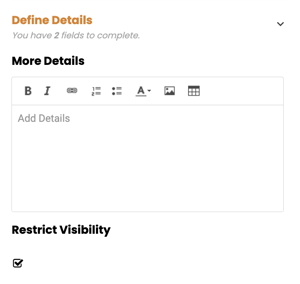
If the user is creating a new goal:
- Click '+Add' wherever the new goal should live
- Determine all of the basic details of the goal (title, dates, owner, etc.)
- Expand the 'Define Details' section
- Check the Restrict Visibility box to make this goal private
- If this box remains unchecked, the goal will be visible to all users
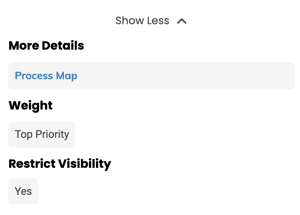
If the user is editing an existing goal:
- Click the title of the goal you wish to edit
- Click on 'Show More' in the sidebar
- Click on the 'Restrict Visibility' drop-down list
- Select 'Yes' to make the goal private
- If 'No' is selected, the goal will be visible to all users
- If 'No' is selected, the goal will be visible to all users
The option to make goals private is a system setting that must be turned on in order to be used. If you do not see the option to 'Restrict Visibility' on your goals, contact your system administrator or GFW consultant.
The ability to restrict goal visibility is applied at the goal template level. When configuring goal templates, system administrators can choose whether to turn this option on or off for each goal template.
For example, the Initiative goal template in the Strategic Plan may not have permission to be made private, because these are high-level goals that are integral to the structure of the plan and therefore need to be visible to all users. However, the Action goal template in the same Strategic Plan may have that permission, because these goals exist on a lower level within the plan and are intended for departmental use as well.
Private goals are visible only to a select few users:
- The owner and co-owner(s) of the goal
- The direct supervisor of the owner and co-owner(s) of the goal
- The owner and co-owner(s) of any parent goals
- Administrative users with the Strategy permission
- Plan contributors
- The owner(s) of any tasks on the goal
Should you have any further questions, or this article does not complete your help request, please log in to the GFW client support area and lodge a support ticket using this link
This article was written by Lauren Galbraith-Gould.
Click here to learn more about our authors.
.png?width=165&height=165&name=MicrosoftTeams-image%20(6).png)