How do I Change a Goal Owner or Add a Co-Owner?
Click on the goal title > Click in the Owner box > Choose a new owner or assign a co-owner
If there are any unfamiliar terms within this article, please consult our glossary
Changing goal ownership includes switching from one owner to another or adding one or more co-owners.
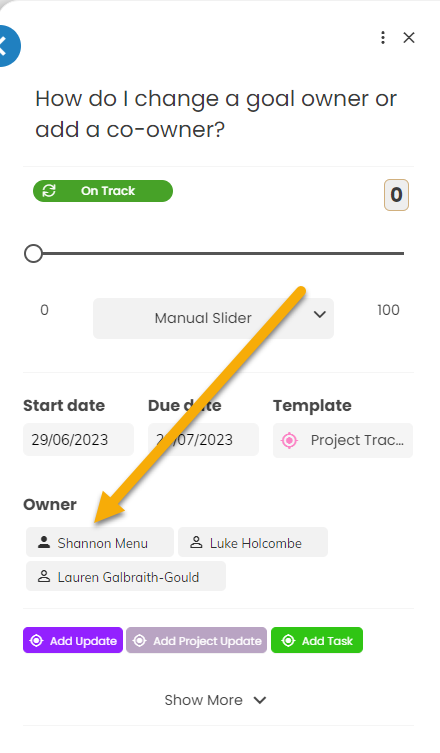
Start by clicking on the goal title of the goal you want to change the ownership of.
The goal sidebar will open on the right.
In the sidebar, you can see the Owner field.
In the Owner field, start to type the name of the person you would like to add.
Select the name from the drop down list.
Once the name is added, there will be multiple names in the Owner field.
All goals are required to have an owner. Goals can only have one owner, but multiple or no co-owners.
The Owner is the first listed name. The Co-owner is the second, third, fourth, etc... listed name(s)
To Delete:
Hover your mouse over the name you want deleted. An X will appear next to their name and you can remove that user. 
To Switch between an owner and co-owner:
If you hover your mouse over the names:
The first name listed is the owner. This name has a filled in avatar to the left of the name.
The second, third, fourth, etc... listed names are the Co-owners. These names have an outlined avatar to the left of their names.
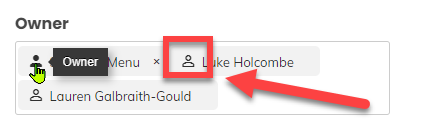
To switch, click on the outlined avatar. The avatar will become filled in and the name will move to the first position, the owner.
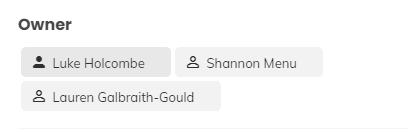
Should you have any further questions, or this article does not complete your help request, please log in to the GFW client support area and lodge a support ticket using this link
This article was written by Shannon Menu.
Click here to learn more about our authors.
.png?width=165&height=165&name=MicrosoftTeams-image%20(8).png)